
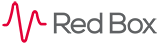
 |
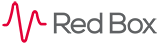 |
|---|
|
|---|
|
Creating a Coaching Session
Stage 5
Enter information about the objective in the objective text field Use the assigned to dropdown menu to allocate the objective to a User. The objective will automatically be assigned to the user being coached. However, the objective can also be assigned to the manager creating the coaching session Enter the date by which the objective must be completed in date to complete. Select the status of the objective. The default status for a new objective is open. Click save or remove to store or discard the objective within the coaching session. 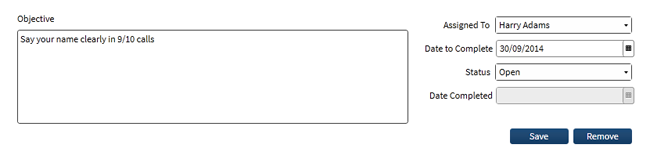
Multiple objectives can be added to a coaching session and each individual objective can be assigned either to the agent or their manager Click save and close in the menu bar, to save the coaching session and its objectives. The coaching session will appear in the upper-half of the main window for the selected agent, the agent will also receive an email notification for the coaching session. Note: A new coaching session cannot be created while objectives with the open status remain in previously created coaching sessions. Before a new one can be made these objectives must be completed, cancelled or deferred.
|
|---|
|
|---|