
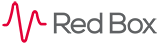
 |
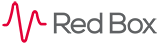 |
|---|
|
|---|
|
Managing Widgets
How to Add a Widget
Stage 1

Click the ‘Add Widget’ button; the ‘Add Widget’ overlay will appear with a list of the widgets that can be added at that time. Stage 2
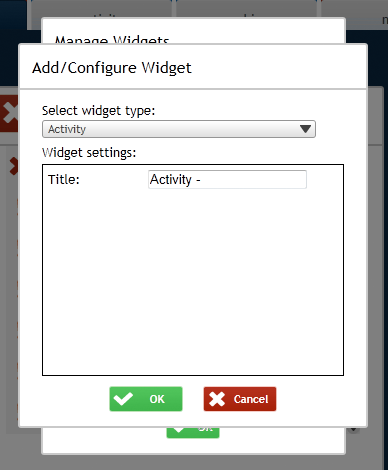
Select the widget or widgets that you wish to add by ticking the box next to it. More than one widget can be added at the same time, allowing all widgets to be added at once and then edited or deleted later if no longer needed. Stage 3
Click OK, and the selected widgets will appear on the page. You can now move and resize your widgets within the page. Note: Some widgets can have a number of instances displayed on the page, for example the remote alarms widget. If only one instance of the widget can be displayed, for example the local alarms widget, once it has been added it will no longer be available to add until it has been deleted. If multiple instances can be added it will still be available on the add widget overlay even if it has already been added.
|
|---|
|
|---|