
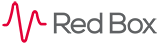
 |
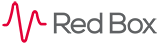 |
|---|
|
|---|
|
Autofail
The AutoFail feature enables organisations to highlight critical errors, for example an Agent’s failure to adhere to the Data Protection Act. When a Definition containing such a critical requirement has the AutoFail feature triggered then the Evaluation’s headline score will be set to 0%, irrespective of the Agent’s performance throughout the rest of the Evaluation. AutoFail is intrinsically linked to the Scoring Modes used to score Definitions and to fully understand the AutoFail feature it is necessary to understand these Modes. If you are unsure click here. For the built in Scoring Modes it is the ‘No’, or ‘0’ for the Sliding Scale 0 – 5, Label that has the AutoFail property. If a Definition using one of these Scoring Modes has the AutoFail feature activated then AutoFail will be triggered if the Definition is scored with the ‘No’ or ‘0’ Label. Note: The AutoFail feature is not available for Definitions using the Comments Scoring Mode.
It is possible to edit which Label or Labels have the AutoFail property when a Scoring Mode is copied. For example, two or three of the six Labels in a copy of the Sliding Scale 0-5 Mode might have the AutoFail property rather than just the single ‘0’ Label found in the original. Please refer to the QM manual for an instance of how such an AutoFail model might be used in Evaluations. AutoFail can be set to be triggered for an Evaluation using three different Profiles – Definition, Attribute or Templates. Using these various Profiles it is possible to create Templates where two, three or more AutoFail Definitions, or a set combination of them, must be triggered before an Evaluation itself is failed and its headline score set to 0%. When an AutoFail Definition is scored with a Label that will trigger AutoFail for an Evaluation, for example by completing a specified combination of failed Definitions at Template Profile, than a prompt box will appear requesting confirmation. For more information on this please refer to the QM Manual. |
|---|
|
|---|