
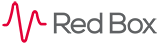
 |
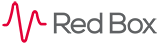 |
|---|
|
|---|
|
Timeline View
Basic Functionalities of the Timeline Control
Navigating the Timeline
The timeline can be browsed by clicking and dragging the background of the timeline. You will notice the timeline moves in a sliding action allowing you to browse calls with ease. If you have more axis than vertical space it will be possible to also scroll vertically. The scroll bar on the far right of the timeline can also be used to scroll vertically. It is also possible to navigate the timeline by using the Navigator. Navigating the Timeline Using the Navigator
The Navigator appears below the timeline and shows 24 hour segments of time giving you a larger overview of your search range. The Navigator can be expanded and contracted by clicking the Navigator Bar, the diagram below illustrates this: 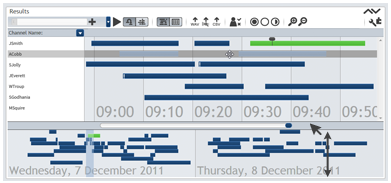
The Navigator is browsed in a similar way to the timeline. All of the calls present within the timeline will be present within the navigator too. Because the navigator shows a larger segment of time the calls will appear smaller. To browse calls within the Navigator simply click and drag the background just like you would in the timeline. To view calls in the timeline that you have seen within the Navigator you must use the Viewfinder. The Navigator's Viewfinder
The Viewfinder is a highlighted area within the Navigator that represents what you are seeing inside the timeline view. Below is a diagram that illustrates this: 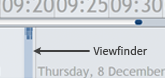
The Viewfinder can be dragged around within the navigator, when you release it the timeline view will snap to show what is contained within the Viewfinder. Instead of dragging you can also click to the area of interest within the Navigator and the Viewfinder will snap to it. A good example of when to use the Viewfinder is when you have seen an area of calls within the Navigator that is of interest. There could be a large amount of time between where you are now within the timeline and the area of interest. Instead of scrolling through the timeline you can simply click and drag the viewfinder to the area of interests within the Navigator, when you release the viewfinder the timeline will snap to that point of time showing the calls of interest. |
|---|
|
|---|