
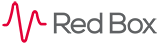
 |
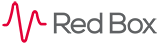 |
|---|
|
|---|
|
Media Player
Replay to Phone/Cisco Phone
When the replay to phone option is selected the user chooses to use their phone as the output of audio when replaying a call. This can be proffered when the user's PC does not have a sound card or is unable to play audio for any other reason. Below is an image of the basic replay to phone interface. 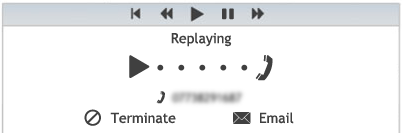
As you can see the replay to phone interface has a similar look and feel but with some substantial changes. There are no features navigated by tabs, all main functionality is positioned in the central area. When the "Replaying Call" message appears, you know that the call is trying to be replayed. Around this time you should receive a call on the specified telephone, when you answer you will hear the call being replayed. The playback can be controlled by using the "Replay Controls" on the replay to phone interface. When you wish to terminate the call, click the "Terminate" button. This will terminate the call and allow you to select another to replay. Note that you can't click another call to replay until you have terminated the current one, if you do so, you will see the following error message: 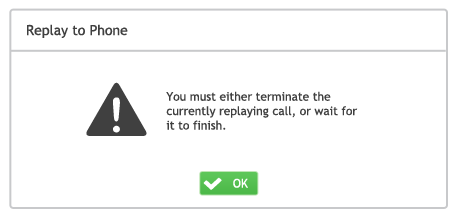
If you wish to email the call (and you have export permissions) you can by clicking on the "Email" button. You will notice the email controls appear on the right of the replay to phone interface. Below is an image of the "Email" controls. 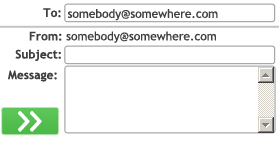
The "Email" function generates email messages for you so that you can obtain call recordings and send them to other people. Simply set the address you want to send to, the subject and a message. A WAV file of the call and text file including the call details will automatically be attached to the email. Click the "send" button to send the email. |
|---|
|
|---|